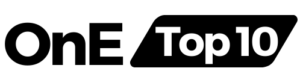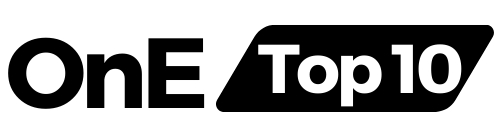There are a number of scanner apps on the market. We analyze what their characteristics are and what needs they are best suited to.
James Bond kept a high-definition camera hidden in his pocket to film top-secret documents that were once the stuff of science fiction. But now that we all have high-quality cameras with us, it's possible to capture, scan and save important photos and documents wherever you go. Even if you're not 007. These are the main features you should look for in a mobile scanner app so your documents can be stored, not cluttered.
Operating Systems
One of the first issues that affects choosing a mobile scanner app is whether it is compatible with your mobile phone. It's surprising how many scanner apps are only compatible with Android or iOS. However, many of the best scanner apps, such as Adobe Scan, Microsoft Office Lens, Genius Scan, and ScanBot, are compatible with both iOS and Android.
Price
You probably won't have to pay a fortune for any mobile scanner app, but prices range from free to around $8 a month. Evernote Scannable and Adobe Scan are free. There are freemium scanner app options with basic services for free, but you have to pay for additional features. CamScanner and Tiny Scanner are freemium apps, while Genius Scan, ScanBot, and Scanner Pro cost $5 to $8 per month without free options.
Scanning Speed
If you're going to use your mobile scanner app to capture a lot of documents or scan images for work, the number of milliseconds it takes to scan an item can really make a difference. Evernote Scannable is probably the fastest mobile scanner app out there and is actually faster than the online image capture tool. It quickly recognizes, scans, cuts and saves everything you mark without taking much time.
Genius Scan is a basic portable scanner that doesn't have many flashy features, but what it does, it does well and quickly. It quickly recognizes the document in front of you, aligns the edges, and you're done without clicking.
Easy to Use
When you download your scanner app, you don't want to waste time figuring it out. An intuitive and easy-to-use app is essential, whether you're tracking expenses or tracking work projects. Scanbot is a good option for anyone who wants to download an app, fix it, and go. The interface is simple and self-explanatory enough that you don't need to refer to the instructions to know what to do, and the automatic setup is very efficient, so you don't need to explore the manual mode at all. Another easy-to-use alternative is CamScanner. It has an intuitive interface with smart automatic settings that shouldn't need much, if any, tweaking.
Clarity of Text
If you're simply taking receipts to track expenses, then the quality of the text won't matter too much. On the other hand, if you want to edit and preserve text for work purposes, you will need a mobile scanner app with high OCR (optical character recognition) capabilities. Capturing contracts for signing and retention also requires the most legible and clear version possible. Scanner Pro stands out for providing the highest quality text capture. It can correct text distortion caused by curved pages, the glare of whiteboards, and twisted or crushed papers. Scanner Pro's OCR text recognition is extremely effective at producing readable and editable text.
Another good option for readable documents is Microsoft Office Lens. It stands out for producing clear and readable documents in PDF or JPG format and can transform them into editable .doc format quickly and easily. Office Lens manages to clean documents, cards and photos, as well as clean muddy backgrounds. It's good at straightening photos and pages scanned at an angle and can handle whiteboard text, although it stops short of fixing curved pages.
While Turbo Scan is a basic, simple mobile scanner that doesn't offer many bells and whistles, it excels in image quality. It's unfortunate that it doesn't include OCR text recognition, but if you want to save images of notes, business cards, documents or whiteboard text clearly and securely, it gets the job done. Even in low lighting or blurry text, Turbo Scan captures the best possible image.
Storage Options
Once you've scanned your documents, it's helpful to have some options for saving and sharing them. Google Drive has an obvious advantage: you can save your images directly to Drive and share them with any Google contact from there. This is a huge boost to productivity and makes it easy to access your scanned files from any device. You can also send them via email or Dropbox.
Both Scanner Pro and Scanbot offer rich storage and sharing capabilities. Scanbot offers Google Drive, Box, Dropbox, iCloudFree, and even Yandex.Disk as storage options for your scanned documents. Scanner Pro works with Box, Dropbox, Evernote, Google Drive, iCloud, Microsoft OneDrive, OneNote, and even any WebDav server.
Security
You may not be James Bond protecting top-secret documents, but you may still need the peace of mind to protect contracts, sensitive documents and confidential information from hackers or unauthorized collaborators. CamScanner allows you to add password protection and an expiration date when you send a link to a scanned document. Genius Scan adds an extra layer of protection by allowing you to encrypt your scanned document as a PDF. Scanbot and Tiny Scanner also allow you to protect PDF files with a passphrase or password.
Features
In addition to these various features, different mobile scanner apps have various additional features that can be useful, fun, or irrelevant depending on your needs. One example is the ability to save documents as JPEG and PDF files, which many apps offer, including Tiny Scanner and Evernote Scannable. This has the advantage that JPEG files can be edited more easily than PDFs. Microsoft Office Lens even lets you save text in .doc format and quickly export it to OneNote, Word, and PowerPoint for full editing.
In-app cloud printing is an additional feature offered by CamScanner. This way, you can tag, edit and annotate the document in the app, then send it directly to print without using any other software. Along with Tiny Scanner and Genius Scan, CamScanner also has a fax function so you can fax your documents from within the app.
Genius Scan offers custom billing add-ons, including integration with Expensify to automatically extract information from scanned receipts and store them in your expense tracking app. You can also purchase the Genius Scan Sign app, which allows you to sign scanned contracts within the app without the need to edit or change the text.
Evernote Scannable has the ability to connect with LinkedIn. It can recognize business cards and extract contact information during scanning, then connect that information to the subject's LinkedIn profile, making it easy to follow up with new contacts.
Finally, convenient tagging, organizing, tagging and annotating scanned documents makes it easy to manage and retrieve them when you need them. Scanbot allows users to easily mark up, annotate and draw on their scanned documents so you can keep your responses in the same place as the original document.
Scan and Save in One
Whether you're tracking expenses, saving work documents, or even serving as an undercover agent, you can find a mobile scanner app that scans, stores, and protects your documents without damaging them.